As soon as the vmdk was too big to be able to complete the migration in 25 minutes, the operation would fail.
A cause could have been that the version of the vpxa agent on the ESX 2.5 agent was of a different build than the vpxa agent on the ESX 3.5 destination host. So I needed to manually upgrade the vpxa agent of the ESX 2.5 host.
As you can figure, documentation on how to do this isn’t very widely spread, so I decided to write a short blog post on it:
1.Log into the VC server locally and browse to the “Upgrade” folder. Default: C:\Program Files\VMware\Infrastructure\VirtualCenter Server\Upgrade
2.Browse to the correct vpx upgrade file for your ESX server version you need to upgrade the vpxa agent on.
My ESX 2.5 was version 2.5.2 so I needed vpx-upgrade-esx-4-linux-*. I found this info in the bundleversion.xml file

3.Copy this file to the ESX host you need to upgrade the vpxa agent on via a winSCP or PenguiNet or something like it.
4.Log into the ESX as root and browse to the folder where you have copied to upgrade file
5.Run the command: service vmware-vpxa restart
This will stop and start the agent and automatically upgrade it’s version. This shouldn’t take more than 5 – 10 seconds.
6.Now log back into the VirtualCenter server locally and restart the services:
a. VMware License Server
b. VMware VirtualCenter Server
OK, that’s it. Your vpxa agent is now upgrade to the version and build you have selected. It could be that in VC itself you will have to disconnect the ESX host and then connect it again.

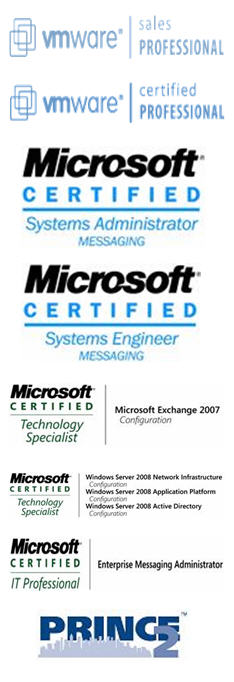
No comments:
Post a Comment