I chose to set up my SCCM environment on 4 servers:
SCCM1 = MP, FSP, SLP, Site server
SCCM2 = DP, PXE, SUP
IIS1 = Reporting Point, SQL Reporting
SQL1 = DB server
I installed the first SCCM1 server and from within the management console I deployed the other SCCM services (SCCM2 and IIS1). For this I followed the Technet deployment and configuration guides for SCCM 2007 R2. No problems there.
Also with the installation and configuration of Reporting on IIS1 all went ok. Running the reports works fine. So all ok you would think?!
Still, I kept receiving these annoying messages under Site Status - Site System Status - IIS1\C$\SMS
(in the print screen below, the status is now OK, because of course by now I resolved the problem ...)
(The Site System Status is CRITICAL because I have installed the PXE service, but haven't configured it yet, I'll do that next ...)

So anyway, here I would get these messages:
SMS Site System Status Summarizer still cannot access storage object "\\BTLABIIS1\C$\SMS" on site system "\\BTLABIIS1". The operating system reported error 2147942405: Access is denied.

Everywhere you look online it will tell you to make sure the SCCM site server computer account (SCCM1 in my case) is member of the local Administrators group on the remote SCCM server.
Unfortunately for me, that didn't do the trick. Reading the documentation on Technet, I knew I had this before anything else, but still with the result displayed above.
To resolve this, there is a second account that needs to be member of the Administrators group on the remote server: the service account used to deploy the SCCM service with. You can look it up Site management - Site Settings - Site Systems -

When you add this account to the Administrators group, this error message will dispear.

Hope it helps.

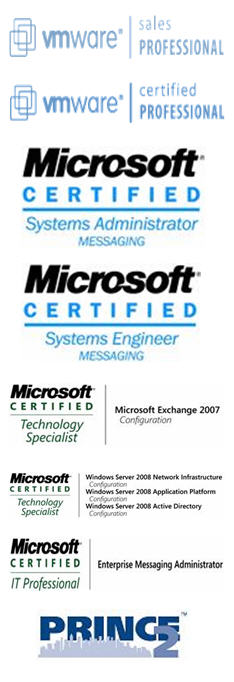
No comments:
Post a Comment