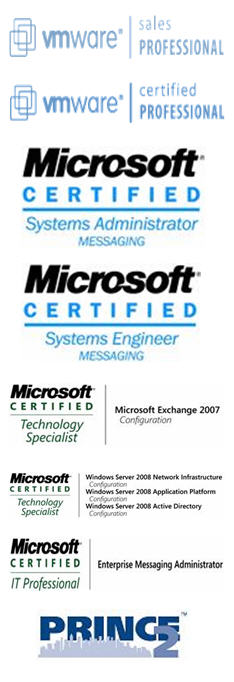Luckily, you can enable it via the registry:
1. open the registry and connect remotely to the registry of the server
2. browse to the following key:
HKLM\SYSTEM\CurrentControlSet\Control\Terminal Server
3. Under the Terminal Server key find the value named fDenyTSConnection (REG_DWORD). Change the value data from 1 (Remote Desktop disabled) to 0 (Remote Desktop enabled).
Now close the registry editor and try connecting to your server via remote desktop(mstsc).
If it does not work immediately, you need to reboot the server.
To do this you open a command screen and type the following command:
shutdown -m \\
Et voila...